More than you wanted to know about the Disk Cleanup Tool
In a recent post I referenced the Disk Cleanup Tool. This simple and handy tool has been a part of Windows since Windows 95. In the process of writing about one topic, I guess I just sort of assumed that everyone is familiar with the other. I apologize for that… and to make it up to you, I am going to demonstrate how to use it, and explain why you should.
Tip of the day: Use the Disk Cleanup tool to — in a single step — free up disk space, empty your Recycle bin, “compress” old files, and remove the “temporary” Internet files that your machine picks up while browsing and downloading (improving your privacy/security); and, optionally, remove unused Windows “components” and installed programs.
If that sounds like lot a lot, it is. And it surprises me that Microsoft buries this useful tool under a series of menus — it would make sense to me to have a “one-button clean up” icon in Quick Launch, or on the desktop,.. or in the Start Menu.
As with most Windows items, there’s five or six different methods for getting to the same place, but the route I take is to open My Computer (just “Computer” in Vista) which is usually found by clicking the Start button.

Locate, and right-click on your hard drive icon, which typically is labeled “Local Disk (C:)”, and then click on the “Properties” menu selection as shown above.
Now the hard drive’s Properties window will open to the “General” tab, which regular readers of this series will recognize, as shown below.

Click the “Disk Cleanup” button, and a window will open that shows the progress as the tool scans your drive for files that it can safely remove for you…
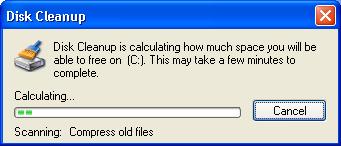
When the scan is finished, Disk Cleanup will present you with a list of the results –by category — which will show you the amount of space you can recover. This list of categories is selectable via checkboxes, and some are selected for you by default.

Accepting the defaults and clicking “OK” is fine, but you can modify it for greater space savings. This list includes all the files Windows says it’s safe to remove, and so, conceivably, you could place a check in all the checkboxes without hurting your machine or deleting important “system” files. But, I recommend that you do not select “Hibernation files” (if it appears on the list) nor “Catalog files for the Content Indexer”.
In the screenshot above, I have clicked on “Offline Webpages” and placed a check in its checkbox, because I don’t use offline Webpages. (Note the “View” button: this allows you to see what is going to be removed.. if you’re the curious sort.)
When you’re finished making your selections (or, going with the defaults), click “OK”.

Don’t let this scare you. Click “Yes”. .

Disk Cleanup will briefly show you that it’s working, and then return you to the hard drive Properties window. In my case, I will have cleaned 117,472 thousand bytes of useless files from my machine. The general rule of thumb is that you run this tool once a week (and defrag once a month) for good hard drive health.
You are now done removing and compressing. But the Disk Cleanup tool allows you to get rid of more stuff you don’t use. There is a second tab, called “More Options”.
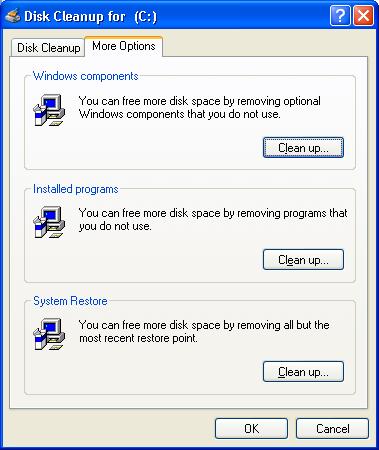
Here you can click links (buttons) that will allow you to remove Windows “components” (such as IE, and the fax service), installed programs, and System Restore Points.
My advice on the last — System Restore — is to not save disk space here. Let System Restore itself handle removing the oldest Restore Points, which it does automatically.
The middle button takes you to Add/Remove Programs. Unless you are a downloader/try-it-out-er type, you probably do not have installed programs that you never use.. but if you do, this is one way to uninstall them.
The Components button takes you to a sub-menu of Add/Remove Programs. Again, you probably don’t need to fool around here… so my General Advice is to ignore the More Options tab; but, it won’t hurt you to look around, and I’ve fulfilled the promise of the title of this article.
Today’s free link:if you are a downloader/try-it-out-er, or just like getting useful computing tools for free, the first place to look around is Open Source software, and the place to start seeing what’s available is SourceForge.Net. This collection of over 150,000 programs is searchable by category, and every type/level of computer user can find some helpful item here.
Copyright 2007 © Tech Paul. All rights reserved.
| Share this post : |

 Subscribe to Tech--for Everyone by Email
Subscribe to Tech--for Everyone by Email












The diskcleanup tool is vital to maintaining smooth performance on the PC. Just as its important to clean out junk from one’s room regularly, if its gets accumulated on the drive, it can be a speed and performance killer. Another disk debilitating disease which needs to be kept under check along with disk cleanups is drive fragmentation which left to grow leads to many stability issues like slowdowns, hangs and chances of drive crashes.
LikeLike
I just used disk cleanup and my free-space more than doubled from 4.22 GB out of 54.8 GB left (you can tell I like to waste memory with useless downloads) to 8.75 GB free-space!
This is, perhaps, the only USEFUL thing Microsoft have ever actually put on Windows!
LikeLike
Thank you for your comment Matthew.
LikeLike
Hey man I like your poasts. How did you get your blog to appear like that in google?
LikeLike
darion,
Thank you for the words of support.
I am not sure what you are asking me about “appear in Google”.. You aren’t referring to the color/design of my site, are you? That is simply a “theme” applied by the magic of CSS.
If you’re asking about how Google functions.. I am not quite sure, and sometimes suspect “magic”. (But plenty has been written about “results rankings” and SEO…)
LikeLike
Hi, im running the disk cleanup, to create room to download sims 3. ive run it a couple of times but the last few is hast worked or it isnt showing it it, maybe because im not sure when its finished. How do you know when its finished pleas help!??
LikeLike
techscar,
The Disk Cleanup tool empties the Recycle Bin, your temp (temporary) folders, and “temp Internet files” .. In most versions of Windows, it displays (briefly) a “progress bar”, and then simply vanishes when done.
But you have a bigger problem. Your hard drive is full. (I am deducing that from “to create room to download”).
Let me try an analogy: Think of your hard drive as a student’s dorm room. And the download (sims 3) an item of furniture.. say a small sofa. You have been living there a while and the room is already full with all the comforts, so there is now no room for a new sofa. Running the Disk Cleanup tool is analogous to emptying the trash bins, dusting the cobwebs, and tossing out the old newspapers.. having a maid come in.
That won’t make room for a new sofa.. even a small one. What will is:
* Moving to a larger apartment
* Removing some old furniture
The tool you want (in this case) is not Disk Cleanup, but Add/Remove Programs — which is found in your Control Panel.
Remove any programs you don’t use any more (Use a Search to find out about ones you don’t recognize before uninstalling them.. make sure they aren’t necessary items.)
Also, the files that most fill (take up the most room) hard drives are video, music, and photos, roughly in that order (documents, spreadsheets, PDF’s don’t take up much space). If you are storing video on your hard drive.. it can fill rather quickly. And deleting some videos will give you enough room for Sims 3.
LikeLike
There has to be a real market out there for someone like you. I believe that the vast majority of home computer users are computer illiterate whose knowledge range from those like my wife who know how to get to the internet or to a personal software program to me, who has a fair ability of maneuvering around the internet, downloading programs, managing various software without too much hassle. The problem with most sites that answer questions is that they are helping only a tiny percentage of users, mostly people with computer experience or schooling, leaving those that can really use the help out of the picture. Heck, I’ve subscribed to computer magazines for years and still don’t ‘get it’ because even they write to those already in the know and never get down to the novice types, those of us that have a full life outside of computers and therefore don’t have the time to learn the nitty gritty. I’ve know about Disk Clean-up for years and would gladly have tried it and yes, I’ve probably even visited the function in the past without pulling the trigger. What so many tech people don’t do and which you did, is to not only tell me how to get there, but you also instructed me (partially) what I can check off to clean up. These may sound like common sense to you but for most of us dummies, it is a godsend. Yes, we do need to be led by the hand. As a tiny example, even in your great explanation, you point out that you ‘have clicked on “Offline Webpages” and placed a check in its checkbox, because I don’t use offline Webpages’. Had you not said that, I would have looked at ‘offline webpages’ and shrugged, not knowing the slightest what that meant, though its obvious to the literate. I would not have checked it for fear that I might be eliminating something I need. This is just one example to explain our dilemma. I have four computers in the house and now feel comfortable in doing a disk cleanup for each one, at the very least allowing the selected checks and maybe getting braver with a few of the other optional ones. Thanks a million from this dummy.
LikeLike
kevintheelder,
Thank you. I hope you will look around some. So far, I have posted over 1,300 articles here.
LikeLike