How to install a program on your thumb drive (reposting)
As I am sure you have experienced a time or two yourselves, today is “one of those mornings” and I am impelled to quickly re-post a prior article. This article tells you how to get more use out of your thumb-drive by making it a ‘computer on a stick’. It appeared 12/12/07–
Today I will answer a very good question submitted by a reader.
Q: How do I install a program on my thumb-drive so I can run it from there?
A: One of the handier uses for thumb-drives is to load them with programs and use them as sort of a ‘computer-on-a-stick’. As I mentioned in a prior article, I have a bootable thumb-drive loaded with troubleshooting programs which I use as a portable repair kit. But you don’t need to make a thumb-drive bootable to run programs from it.
The most popular way to put programs on your thumb-drive is to either purchase a (pre-configured) U3 drive, or download and install the suite of portable programs called Portable Apps. Both of these methods will give you a portable word processor, web browser, and other useful tools — and offer other “portable” programs for downloading. (These, btw, are an excellent resource for individual “portable” downloads.)
But let’s say you want to install the very useful troubleshooting tool Process Explorer or some other program that is not specifically a “portable”, or part of the suites mentioned above. If the program is not larger than the available space on your thumb drive — Office 2007 will not fit on a 512MB drive, for example — use the following method to install it. (I am going to install the popular free anti-spyware program AdAware as my demonstration.)
1) download the setup.exe to your computer’s desktop, using the “Save” option (not “Run”).
2) Insert the thumb-drive.
3) Open My Computer, and locate the “Removable Storage” drive letter that is the thumb-drive. In my case, that is “Removable Disk (D:)”, but yours may differ.
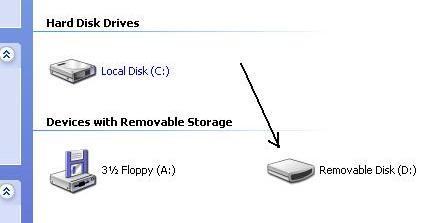
4) Double-click on the downloaded installation setup.exe (on your Desktop), and start the Install process. Here you will agree to the EULA, click Next a few times, and go through an install wizard. Do this process as you normally would except you need to change the install’s Destination.
5) Change the Install Destination Folder to the thumb drive’s drive letter: in my example, that’s D:\. At some point, the Install wizard will ask you to choose a destination or accept the default (the default destination is C:\Program Files\) and here is where we need to make the change. If you go through the wizard without being asked for a Destination, use the the “<Back” button and change the Install Type from “Typical” to “Custom”.
Click on the Browse button and then double-click on the D:\ drive.

6) Now let the Install Wizard do its thing. When it has completed installing, click on the “Finish” button.
That’s it. You’re done.
When you “Explore”, or “Open Folder for Viewing”, or otherwise look at your thumb drive’s directory, you will see the AdAware.exe icon. That means the program is available to be run.. just as if you were running it from your computer. Literally, a program-on-a-stick!
Remember, I used AdAware as an example, but you can pretty much do this with any application (“executable”), though — since a thumb drive’s size is somewhat small — I recommend you seek out a “portable” version of your program if one is available.
[Update: Bill Mullins has brought to my attention a program – MojoPac – for running apps on your thumbdrive that seems more flexible than the others I have mentioned. To read his review, click here.]
Today’s free link(s): Well,.. let’s see.. I count four sprinkled through the article..
Copyright 2007 © Tech Paul. All rights reserved.
| Share this post : |

 Subscribe to Tech--for Everyone by Email
Subscribe to Tech--for Everyone by Email












I don’t know that I would say that MojoPac Freedom is superior to the ones you mention mainly because you have to have Admin rights to install it. Admin rights…hmmm… I thought that was one of the reasons we had utilities like this. I’m a tad confused why I need admin rights to install to my thumb drive. That I don’t get.
LikeLike
RobertS–
I hope I didn’t imply that one was superior to the other, as that was never my intent. I have altered the wording to be more precise. Thank you.
Inre: MojoPac — it installs a functioning copy of XP onto your flash drive, giving you – essentially – a computer on a stick. This allows much greater flexibility than the other methods, but there’s some price (size, mainly). I do not think you need be overly concerned about the rights during the install.. only during its access to the host PC.
And please note.. I simply pointed out there is such a thing as MojoPac, and directed the reader to another author. I don’t use MojoPac (though I did experiment with it) but use both U3 and PortableApps frequently.. but not as often as programs I’ve simply “installed to” a thumb drive.
LikeLike
i have a question not a comment but anyway. what if when you try to change the install location to your flash drive and it doesnt bring up that drive letter? for example my flash drive has the letter g because of the way i partitioned my hard drive and i also have 2 virtual drives so my hard drive is c and d and my virtual drives are e and f.does anybody have any idea what i can do?
LikeLike
Cam,
You may have to manually enter the appropriate drive letter, which from what you describe would be, typing in “G:\” (no quotes), but more likely, you can simply use the “browse” feature in the “Save As” dialogue.
The first thing you do is plug in the thumb drive, then open “My Computer” (“Computer” in Vista) and look for the thumb drive (and make a note of its drive letter). If it’s there, it will be find-able by the Save dialogue. If the thumb drive is not appearing in the My Computer window, the third method of troubleshooting discussed in this article https://techpaul.wordpress.com/2008/04/07/cant-use-their-thumb-drive-at-work-reader-question/ should resolve the drive letter problem.
LikeLike
I tried this with a U3 1g drive, installing the Palm Desktop software directly to the thumb drive. Worked OK at home, but didn’t work on my office computer. It started to run Desktop, then I got a message saying “Error. Invalid Configuration.” and it terminated. I was not trying to run Hot Sync, which I know won’t run on thumb drives, just trying to view the Desktop files adn enter new information at work, then snyc it later via my computer at home.
LikeLike
My Guy,
Installing to a U3 device is a little different.. and may cause some incompatibilities. Also, the BB Desktop typically needs to be a “registered” install (directly onto a host) and it’s primary job is syncing..
U3 drives have two drive letters — and you need to install apps to the storage drive, as I assume you did because you say it worked at home.
So I don’t have a “do x, then do y” answer for you.. but because the issue occurs at work, you may find the tips included here contain your answer.
https://techpaul.wordpress.com/2008/04/07/cant-use-their-thumb-drive-at-work-reader-question/
LikeLike
Hi there.
Thank you for a great post. It was very helpfull.
Anyone reading this post should bookmark this guys contents.
I have a new PC and needed some installation help so i went over to InstallSoftware.com but they did not provide me with the in depth
info this guy did. he kicks all the bigger sites’ butts.
Thanks Again
LikeLike
many many thank and very helpfull.
LikeLike
Sir or Ms,
Thank you for taking the time to let me know you found my efforts here helpful.
LikeLike