Don’t plug in that new computer until…
For those of you lucky folks who will receive a shiny new computer for the holidays, I want to remind you of two things: first, your machine, out-of-the-box, is not properly protected from the dangers of the Internet; and second, an unprotected machine connected to the Web will be infected within minutes of being connected. These infections may be keyloggers, that will steal your login ID’s, passwords and credit card numbers– or they may be tools that turn your machine into a zombie under the control of some distant hacker… or both… or… more.
Because of these two facts, it is very important that you take a few “action steps” before (repeat: BEFORE) you connect it to the Internet. Tell Windows “Validation” to wait. I simply cannot emphasize enough that these steps must be your first priority. Give your PC some protection before exposing it to the Internet.
Tip of the day: Take these 3 steps to protect your new PC.
As I mentioned in yesterday’s article, most new machines will come with Vista, and so the steps and screenshots will be Vista-oriented. If you do get a new machine that has XP, the steps are nearly identical.. but you can access them in the Protection Center or Network Connections as well.
1) Make sure the firewall is turned on.
A firewall is a very vital layer of protection against Internet dangers, and it acts much like a security guard at a doorway — only allowing authorized people to come and go. A firewall also “cloaks” (hides) you from a hacker’s scanning tools.
Vista’s built-in firewall is better than XP’s, but you may still want to install a 3rd-party firewall (or use the one in a Security “Suite”) at a later date. But, for now, the built-in firewall is much better than no firewall. To make sure it is “enabled” (on), click Start >Control Panel. (You are going to do this for Action Step #2 as well, so don’t ‘red-X’ it right away.)
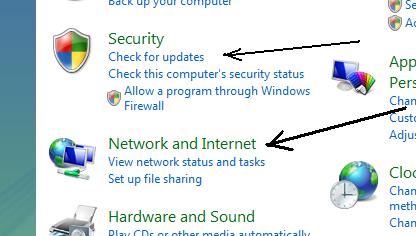
Now click on the green “Network and Internet” link…

…and then, in the lower-left, click on “Windows Firewall”.
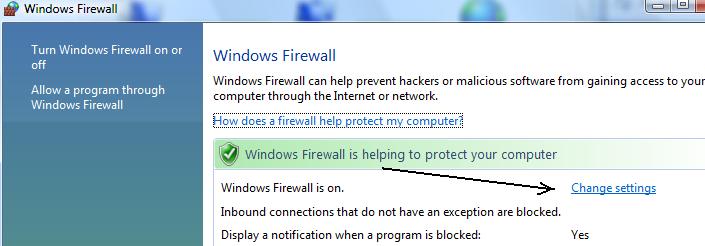
The window that opens should have a green coloring and look like this. If it doesn’t, and is red-colored, click on the “Change settings” link (Vista likes to use hyperlinks and not buttons) and turn it on.
2) Get Windows patched.
Now you will need to connect to the Internet, so go ahead and plug in your Ethernet cord or establish a wireless connection, and then go immediately to Windows Update: either by clicking the blue “Check for updates” (under “Security”) in Control Panel (the skinnier arrow in the first screenshot), or click Start >Programs >Windows Update.
You will be asked to “validate” your copy of Windows, and then it will scan your computer for any missing security patches, “hotfixes”, and updates and install them for you. [Note: if you chose the optional Update method, and “scan for optional updates”, Windows Update will look for newer (Microsoft approved) device drivers as well. This is a good thing to explore.]
This process will protect your machine from specific hacker exploit attacks, and close vulnerabilities in the software.
3) Open the antivirus program and update it.
Most, if not all, new computers come with at least a “trial” antivirus program installed.. usually as part of a trial “security suite” which lasts 30-90 days or so, and for it to be effective it needs to have the latest virus “definitions” added to its database.
Double-click on the Desktop icon (or right-click on the icon in the System Tray) and open the program’s Control panel and click on the “Update” option [Note: this is different than the “upgrade” option, which is asking you to buy.] Quite a few of these programs will detect that the database is empty, and will immediately prompt you to “update now”– do so. I repeat, your antivirus is useless until you do this step.
[If your particular shiny new PC does NOT come with antivirus, download and install one immediately! (Yes. Exclamation point.) I have written the steps for downloading and configuring AVG Free Edition and included the download link, to review it, click here.]
Great! Now you check your e-mail and surf the web over to my list of free anti-spyware apps, download a trialware remover, download the proper security suite remover, install a real security suite, install your applications, choose a Desktop background… Sigh. I’m jealous.
* Some folks may argue with me that Step 3 can and should be done before step 2; that I have those out of order, and that’s fine. The firewall as number one I stand fast by.
Now that your firewall is on, visit my Top 10 Things You Should do to Your Computer article.
Today’s free link: Get more out of your new digital devices by visiting C/Net’s Tips ‘n Tricks department. Sign up for online classes, ask experts, and watch tutorial on Vista, Word, setting up a Home Theater, and more…
Copyright 2007 © Tech Paul. All rights reserved.
| Share this post : |

 Subscribe to Tech--for Everyone by Email
Subscribe to Tech--for Everyone by Email











