How to test and repair your multimedia
Windows uses a system of software for handling multimedia that it calls “DirectX”. DirectX is responsible for how video is displayed, 3D graphics are drawn, and how music is played. Because of this, it is responsible for how your computer games appear on your screen (as well as other things). If you are experiencing sluggish performance, oddly drawn shapes (or bizarre colors), or other ‘glitches’ when using media files, a good place to start troubleshooting is to run the DirectX Diagnostic Tool — a built in feature most folks are not aware of.
Tip of the day: Use the DirectX Diagnostic Tool to optimize your computer’s multimedia functionality. To access the tool, open a Run dialogue window by clicking Start >Run (Vista users may have to click Start >Programs, and scroll down to find Run). Now type in “dxdiag” (no quotes).

Then click OK. You will next see a dialogue window which asks if you want to allow Windows to go online so it can compare your installed device drivers with Microsoft Labs’ Hardware Quality approval list (known as the WHQL).

(This screenshot is from a Vista machine, older versions look different.) Unless you have gone out and downloaded special device drivers — that may not be on the WHQL yet — I recommend answering “Yes”.
Click on OK, as necessary, to proceed.
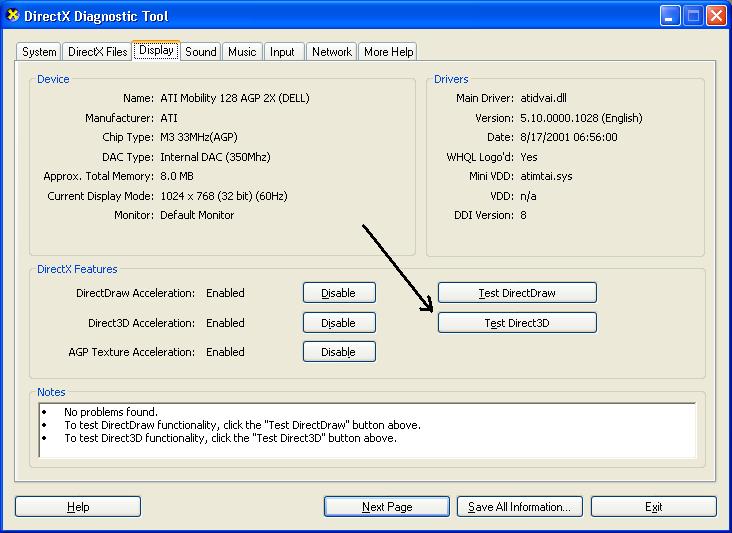
As you can see, the DirectX Diagnostic tool provides a lot of information and has many sub-areas where you can run tests and apply ‘tweaks’. It lists your hardware configuration, the DirectX files installed, and has separate tabs for Display, Sound, Music, and Input (devices).
Pick the tab appropriate to the area you are experiencing the odd behavior in… for my example, I’m going to test/troubleshoot the 3D rendering ability of my graphics (adapter). I’ve clicked on the Display tab. Now I look in the bottom window, labeled “Notes”. As my screenshot shows, there is no glaring problem the tool has noted (such as a missing file), but to really test the system I need to run a diagnostic — this is done by clicking a “test the xxxx” button.
Since I’m troubleshooting 3D rendering, I click on the “Test Direct3D” button. Now the DirectX Diagnostic Tool will run actual performance tests (on my display, in this case) and ask you about the results after each one.

In the case of 3D, the display will blink out, and then a green cube will spin around, and afterwards I am asked, “did I see a spinning green cube? Yes / No?” (Your tests may be different, depending on which aspect you are troubleshooting, but the process is the same.)
Hopefully, the tests will run and you will be able to answer “Yes” to each one (though, this may lead to further troubleshooting, using different tools) and you will know that your multimedia foundation — DirectX — is working as it should.
If you answer “No” to any test, make a note of the “Error code” number displayed in the “Notes” window. This error code can be a key for problem resolution. Now click on the “More Help” tab.
Now click on the button appropriate to your trouble: “Troubleshoot” for graphics, and “Sound” for music and sound-effects.
Now the Windows Help and Support tool will open to the relevant troubleshooting page, and it will walk you through a series of questions that will point you to the proper action to take. {Note: the Help and Support service must be enabled, and “Started” in your Services. For steps on how to enable or disable Services, click here.}

In my hypothetical 3D graphics scenario, I would select the fifth radio button and click “Next”. Continue answering the H&S questions, and follow its suggestions. You will be surprised how often this will resolve your troubles.
Today’s free link: If you’re like me and have a hard time remembering all the things on your “to do” list, sign up at the online “life organizer” site Remember the Milk and access your to do list from practically anywhere… and never forget the milk again.
Copyright 2007 © Tech Paul. All rights reserved.
| Share this post : |


 Subscribe to Tech--for Everyone by Email
Subscribe to Tech--for Everyone by Email











