How To Remove Metadata From Your Files
Hidden Attributes and Tags Might Reveal More Than You Would Like
You may not be aware that the documents you generate, and the photos you edit on your computer are “stamped” (if you will) with little bits and pieces of information that the computer thinks are useful — called “metadata“. This metadata is not out in plain site for you to notice, but it’s there. Fortunately, it is not difficult to remove.
Metadata is essentially there to help the computers do their jobs better and faster, and can be helpful to us as well.
Metadata for a photograph would typically include the date and time at which it was taken and details of the camera settings, such as focal length, aperture, exposure. It would also contain any titles or keyword “tags” we’ve added to help us organize our albums.
Metadata for a document would typically include the date and time at which it was created, title, author, subject, number of pages, and the language of the text.
But the metadata will also contain the number of revisions, how long you spent working on it, (possibly) hidden markups/edits, who it is “shared” with, who else it’s been sent to, the Save path (which usually reveals your User Name), computer name, and more.
This can open you up to embarrassment (What? They took 4 hours and 6 revisions to write this ??? And why did they show it Joe?) and/or provide info a hacker might use to gain control of your PC.
Tip of the day: Before you e-mail off your file as an attachment, or turn it in to the boss, it might be a good idea to strip it of the metadata. To do this:
1) right-click of the file and select “Properties” from the context menu. In my example, I’ll use a Word document named BarbaraInvoice.doc.
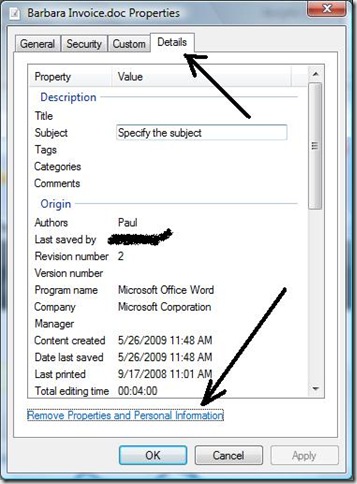
2) Click on the “Details” tab, and look to the bottom area. Click on “Remove Properties and Personal Information”.
3) A new window will open. Here you will see two choices represented by radio buttons. ‘Remove it all’ is the default, but you can be selective by clicking the second button, and using the window scroll, and remove just certain tags.
4) Click “OK”, and the metadata is gone.
Today’s free link: Amazon’s Game Downloads area lets you try every title – including new releases – before you buy. There are games for all ages and interests.
Today’s free download: Recently, I was asked “what program will fix my computer ?” Well, that sort of depends on what the problem is, now doesn’t it? It’s a nice idea though, isn’t it? One program that fixes everything. (I’d be out of a job!) Advanced SystemCare Free from IObit comes pretty close to fitting that bill. One click will help restore your computer to its youthful vigor, and keep it running smoothly.
Copyright 2007-9 © Tech Paul. All rights reserved. post to jaanix
| Share this post : |  |
June 15, 2009 - Posted by techpaul | advice, computers, file system, how to, PC, performance, tech, tweaks | attributes, data, delete, documents, excel, files, from, hidden, how to, jpegs, metadata, photos, private, remove, spreedsheets, strip, tags, techpaul, Word
14 Comments »
Post your Comment/Question Cancel reply
• About Tech Paul
 I am a Retired computer & network technician. I used to think the machines were pretty cool. Now I don’t.
I am a Retired computer & network technician. I used to think the machines were pretty cool. Now I don’t.
They’re anything but.
I regularly posted how-to’s and tricks & tips and general computing advice here starting in 2007. (Use the Search tool to find answers. But be aware, many are rather dated.) Sometimes I answered (your) specific questions in an article if I believed the answer was generally helpful to “everyone”. All the writing you see was my own, typos and all. There always is/was an implied “IMHO” in what you see here.
Note: You are responsible for using this blog and its content. I am in no way liable for any losses caused by user error, viruses and/or other malware, hardware or software failure, or any other conceivable reason.
-
Recent Posts
- Merry Christmas
- Just one reason I walked away..
- Use a cellphone? Read this
- A great How To guide for Online Privacy
- “Medicaid Database Department” phone scam
- Yet another major theft..
- How to erase yourself from the Internet
- Accept these two realities
- Remove yourself from people search sites and erase your online presence
- 12 Simple Steps..
Blogroll
- * 100 Incredibly Useful and Interesting Web Sites
- * 15 Mobile Security Tools (smart phones/tablets)
- * AnandTech
- * Best Antivirus 2018 (comparison)
- * Best Free Antivirus 2018 (comparison)
- * Best Free Software
- * Best Internet Security Suites 2016
- * CNet's Security & Antivirus Center
- * Cult of Mac
- * CyberSafe (Kids) – How To Talk To Your Kids (Video Learning)
- * How to erase yourself from the Internet
- * How to remove yourself from Internet search results and hide your identity
- * How To Stay Anonymous Online
- * iLounge
- * Laptop Magazine (part of Tom's Guide)
- * Online Safety and Privacy Education
- * Paul Thurrott's SuperSite for Windows
- * Practical advice for greater online safety
- * Practical Advice for Parents: Computer Use
- * Pulp Tech
- * startpage (the world's most private search engine)
- * The Verge
- * TNW (The Next Web.com)
- * TWiT.TV
- * What's On My PC?
- * Z – MORE READING RECO'S
- How to stop Google from tracking you
Visitors to date
- 4,171,389
-
-




Pages
Recent Comments
Previous Tips & Answers (aka Search This Site)
-
Or use keyword(s)
A Winner’s Blueprint for Achievement
BELIEVE while others are doubting.
PLAN while others are playing.
STUDY while others are sleeping.
DECIDE while others are delaying.
PREPARE while others are daydreaming.
BEGIN while others are procrastinating.
WORK while others are wishing.
SAVE while others are wasting.
LISTEN while others are talking.
SMILE while others are frowning.
COMMEND while others are criticizing.
PERSIST while others are quitting.~ William Arthur Ward
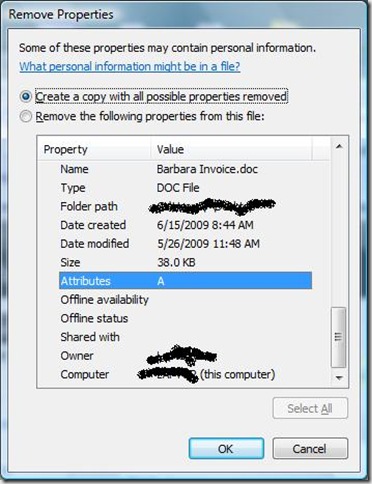
 Subscribe to Tech--for Everyone by Email
Subscribe to Tech--for Everyone by Email








Brother, you just taught me something “I did not know”… I did not realize (at a lower level) that basically personal information and “specifics” are “injected” into a document or photo I create. Funny how these things are right before us and we do not even see them. Great bit of information… Really, I do not think I have ever seen this before.
Rick
LikeLike
Rick,
I learned this lesson from a Word document (which are somewhat notorious for containing way too much “hidden” data), when someone I had e-mail a copy told me, “I like the original paragraph better. Why did you change it?”
Seems they had decided to look at my earlier “revisions” – Word obliged – and saw stuff I had deleted.
Folks, Rick has a simply wonderful tech-oriented blog, which I look at daily. If you haven’t yet visited — What’s On My PC?
LikeLike
That was a great tip Paul. Thanks.
LikeLike
pochp,
Very kind of you sir. Thank you.
LikeLike
You can also use the document inspector in Office 07 to remove hidden metadata. It will also remove tracked changes and comments which can also be potentially embarrassing if released. I believe there is a separate add-on for older versions of Office.
LikeLike
jgoto,
That was going to be today’s article… (sigh). You’re right; and people should be aware of (and use) this tool.
For those of you who have Office 2007:
In the copy of your original document, click the Microsoft Office ButtonButton image, point to Prepare, and then click Inspect Document.
Select the type of metadata you want removed.
For more details on document inspector, click here.
LikeLike
there are also specialized third-party tools to clean office documents like Metadata Assistant – http://www.payneconsulting.com/products/metadataretail/ and ConfidentSend – http://www.digitalconfidence.com/ConfidentSend.html
The advantage of these tools is that they integrate with Outlook and let you clean the attachments right before you send them.
LikeLike
Nice tip. Can this be done on multiple files?
How can you verify that the data is gone. It seems that once you make a copy, there is a bunch of metadata in the file again. Is this all generic or anonymous or am I missing something?
LikeLike
WG Hubris,
You ask “can this be done on multiple files?”.. Yes, this can be done as often as wanted, but I think what you’re asking is if there’s a simple way to do many (like, say, your whole My Documents folder) with a single command.. like maybe a small script (“batch file”). I do not know of such a thing specifically for removing metadata, (that doesn’t mean there isn’t such a thing..) but there are programs for “batch” renaming, resizing, etc., and this one might do he trick for metadata as well – QuickFileRename.
As for how could you verify that the metadata really is removed, you could open the file in a “hex editor”. But what we’re talking about here is really “tags” that machines add so that they can better understand the files they’re dealing with, and we don’t really want to fiddle with them — such as file type (is this a movie, or a text document or an executable?) and size, and even date created. We can also add “tags” ourselves to further refine our control over our file system and speed up our Searches (such as tagging certain songs with a “Jazz” category, or, “Artist”).
But in their goal of being as helpful as possible, sometimes the machines over-tag for certain situations; as the article describes. On my copy of the file, I probably want the Save path and number of revisions, but I sure don’t want you learning my user name, nor that it takes me 23 tries to compose a simple letter…
Folks, WG Hubris has a website that I found interesting and enjoyable to read — http://besthubris.com/
LikeLike
now how to do it to ALL files in a folder automatically
LikeLike
christ2,
There are utilities for the “batch” removal of metadata. I think there are several free ones that only remove geotags/metadata from JPEG’s, and the ones that can also do MS Office files (.doc’s, etc.) are for pay.. but there may be some free ones out there.
A good search term would be “batch remove metadata”.
LikeLike
This is for Word, but what about removing metadata from a jpeg file – specifically the date the photo was taken? Can you just remove the date without removing the other information like camera model and file size? Thanks for your help!
LikeLike
Sir or Ms,
I believe this small free utility – BatchPurifier Lite – will allow you direct control over exactly which EXIF (metadata) info you want to remove from your image files.
I have not used this myself, but, there you go.
LikeLike
Digital picture metadata is called EXIF. What is EXIF data?
“Almost all digital cameras save JPEG files with EXIF (Exchangeable Image File) data. Camera settings and scene information are recorded by the camera into the image file. Examples of stored information are shutter speed, date and time a photo was taken, focal length, exposure compensation, metering pattern and if a flash was used.”
I used to use IrfanView – Official Homepage – one of the most popular viewers worldwide but now I used a paid program from GOTD.
Check out Number 8 in the list. Ten More Things You Can Do With IrfanView >> Pallab dot Net
“However, re-saving an image can reduce image quality. If you want don’t want to compromise on image quality use “JPG Lossless Operations” tool by pressing Shift+J (also available under “Options” menu). Now select “Clean all APP markers” option and save the image to get rid of all metadata associated with the image.”
Here’s a Google search remove exif – Google Search but check to make sure it perserves the data..it’s called Lossy Try to make as many changes as you can in one save.
LikeLike