The (hidden) power of Works
The odds are very good that your computer came pre-configured with a powerful tool; and, that you rarely use it, and may not have even noticed in the first place. This tool contains a word processor, a spreadsheet, and a database program. It also has a scheduler (calendar), dictionary/thesaurus, and has many useful templates.. such as greeting cards. It may also have an accounting program.
The best part of all this, is that it is made by Microsoft. (By which I mean it’s compatible with Office.)
The “tool” to which I refer is MS Works. Works is frequently installed by PC manufacturer’s as a “value bonus” (*look for it when shopping) or offered as an optional upgrade for a very modest fee. If your computer did not come with MS Works, you can find the ‘boxed’ version for $50 (or less).
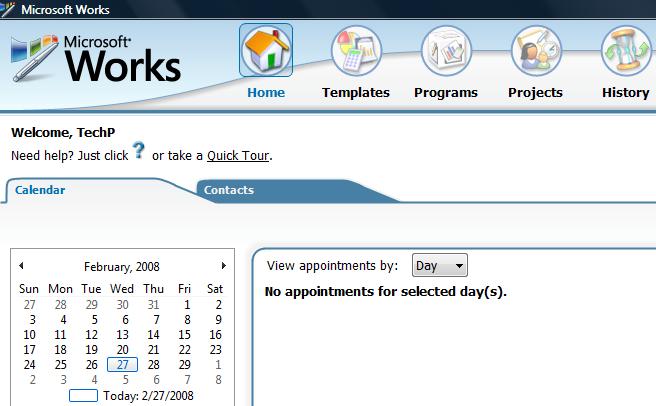
Works is a little different than Office in that it is set up to guide you somewhat. It is organized by what you want to accomplish — called “tasks” and “projects” — and by making selections, it will open the appropriate program for you. (This is particularly helpful for folks who aren’t really familiar with database functionality.) By default, Works opens to the scheduler/calendar program.. as shown above. This works very much like the Calendar and Tasks (To Do) features of Outlook.
What I think is the most useful feature of Works is the word processor, and mainly because it allows me to open, and create, Word documents. The recent version of Works (9.0) has full compatibility with the new Office 2007 formats, and so offers you another method of opening those documents if you don’t own the latest version of Office.
Opening a .doc (Word 97-2003) or .docx (Word 2007) file with Works happens automatically and requires no special actions on your part. But (text) documents you create in Works will, by default, be saved as .wks or .wps (Works) files.. and if you send them to someone, the recipient might not be able to open them. However, Works allows you to “Save As” your document in a few other formats..

…and you can select the more common Word format (.doc), or even the new 2007 format. Create a Word document without Word! (This works with spreadsheet/Excel as well.)
And if you do a lot of document creation, you will (probably) appreciate the built-in Dictionary and Thesaurus.

As I mentioned earlier, Works likes to help organize your tasks with “Projects” and includes quite a few templates to help you get started. I have clicked on the “Templates” button on the top menu bar in the screenshot below. In the left-hand column, Works lists a range of categories (I have selected “Home and Money”) and displays sub-categories in the right-hand window. Clicking on the task/template that matches what you’re trying to accomplish will launch the appropriate program for the job: word processor, spreadsheet, database or MS Money Essentials.

I frequently use Works to create greeting cards with the templates, but if you poke around and explore a little, you will discover many useful options for getting yourself organized or managing your affairs– whether that be coaching a youth team, or organizing a fundraiser, or sending a newsletter for your favorite civic organization, or balancing your checkbook.. you’ll find a “Project” or “Template” that will help.
But wait! There’s more! Not only is Works either free or very affordable (a full version of Office can run you $350), but it’s small. (Works is essentially a “Lite” version of Office). Now, why is that “cool”? Because at 256 Megabytes, it can be installed on a thumb-drive, thus giving you a portable Office (Lite). (You will need the Install CD, however.)
For the How To on installing “regular” programs onto a thumb-drive, and making them “portable”, click here.
And for info on other portable Office suites, click here.
To find out if you have Works, just open Programs and look for a folder called “Works” (or, “MS Works”). Use the dollars you would’ve spent on Office for something else.
Today’s free link: I sorta ran short on space and so I did not spend much time on Works’ integration with the accounting application, MS Money Essentials ($20). For those of you who don’t need all the bells-and-whistles of Money, you can download Microsoft’s free Accounting Express. This program is quite similar to the well-known Quicken and Quick-Books.. and it is a free download.
Copyright 2007-8 © Tech Paul. All rights reserved.
| Share this post : |

 Subscribe to Tech--for Everyone by Email
Subscribe to Tech--for Everyone by Email












Um… Well paul it’s all very well being able to open the rare and worthless docx format but V9 lacks rather a lot of the templates that come with earlier versions, (like the Address databases.)Compare the selection of real, available templates in V4.5 to those in V9 many of which are merely a link to a web page. I know this as being far to bored I’ve being trying older programs with abandon prior to a full disc wipe. It isn’t as if V9 is much changed from V4.5 true the wordproccessor module is better but that’s it.
Also it’s a very big program bigger even than that other well known, much more powerful, intergrated program StarOffice / OpenOffice. Why not tell the newbes about OpenOffice or Lotus Smartsuite which is easy to use, powerful, comprehensive and costs virtually nothing now, even shrink-wrapped.
LikeLike
Cerdic,
Well Cerdic, let me say that I appreciate the comments. But let me also answer some of your points.
1) the docx format isn’t going to go away. I believe it will only grow more common. I have no complaints with it…
2) if you happen to have an old version of Works around, and like it better, by all means use it — but this article was written because most new computers come with Works (v9) and a lot folks don’t know about it, and think (have a preconceived notion that) they need buy Word.
3) I have mentioned the other free office suites, several times, in the course of 800+ articles. And also made special mention of the portable versions for use on thumb drives.
(See, https://techpaul.wordpress.com/2007/10/19/portable-word-processors-and-more-reader-questions/)
LikeLike