Thanksgiving/Columbus Day and, Internet Safety
It seems that today is a special day – a “double holiday”
Folks, I only have time this morning to wish my readers up there in the Great White North a very happy and joyous Thanksgiving!
And to tell those of you who are lucky enough to get Christopher Columbus day off — I’m jealous!
Here is a tech tutorial from days gone by:
How To Block Websites
Preventing access to websites is called “blacklisting”. (Parents, take note.)
In yesterday’s article, I mentioned that I was going to boycott any website that started showing me image advertising – just won’t go there no more – and I used the Geekspeak word ‘blacklist’. Which prompted a few letters asking how that was done. Today I will show you how it’s done.. and I’ll try to keep the Geekspeak to the very minimum.
 If you should decide that you want to block access (called “access control”) to websites you do not approve of, or think may be dangerous to you and/or your family, (and yes, there’s plenty of those) there are several strategies and methods — which you choose will probably be decided by how many websites you wish to block and for how many machines.
If you should decide that you want to block access (called “access control”) to websites you do not approve of, or think may be dangerous to you and/or your family, (and yes, there’s plenty of those) there are several strategies and methods — which you choose will probably be decided by how many websites you wish to block and for how many machines.
Simplest first: The web browser.
Say I just wanted to make sure my own, one machine, here, (or perhaps my child’s) never went to MSNBC, regardless of what I accidentally clicked or Googled (or perhaps I discovered a website that tried to do a “driveby” virus download) – I could add that site to my browser’s Do Not Go There list.
In Internet Explorer:
- Click Tools, and then Internet Options
- Next click on the Security tab
- Now click on the red-circle icon for Restricted sites
- Click the Sites button
[Notice that the URL for the web page you are currently on is – by default – filling the “Add this site” pane… Which is fine if you happened to be on the site you want to block; but you may (probably) want to manually type in URL for the website. You can add more than one – just separate the URL’s by comma+a space.]
- Click the Add button. You will now see the URL(s) listed in the blocked Websites list pane. (You can add as many sites as you want.)
If you make a mistake, click on the list entry, and then the Remove button. - Click Close to close that window, then OK to close Internet Options. You’re done.
Other Web browsers can work much the same way (though may use slightly different wording) though my preferred “alternative browser”, Firefox, needs an Add on for this (called Blocksite).
A better way: In the “home computing” environment, it was assumed that it would mostly be parents – wanting to prevent their children from visiting “mature” websites – who would desire to block (blacklist) Internet access. Because of this, most ‘Internet access control’ tools can be found under Parental Controls though, obviously, you do not need to be a parent to take advantage of it.
A good place to get started learning about enabling Parental Controls (to block websites) in Windows is here, Set up Parental Controls (and a brief video can be seen here); and on an Apple Mac, here.
Better yet: The best place to block Internet access is at the front door.. which in computer land is the device known as the “router” (or “wireless router”, or “WAP”), if you have one. Here you can block access by machine, time of day, and more.

This screenshot shows me blocking the website MySpace on a Linksys router, as well as by some “adult” keywords. It is taken from my step-by-step How To article here, Protecting your network–use your router for access control.
Copyright 2007-2011 © “Tech Paul” (Paul Eckstrom). All Rights Reserved.
>> Folks, don’t miss an article! To get Tech – for Everyone articles delivered to your e-mail Inbox, click here, or to subscribe in your RSS reader, click here. <<
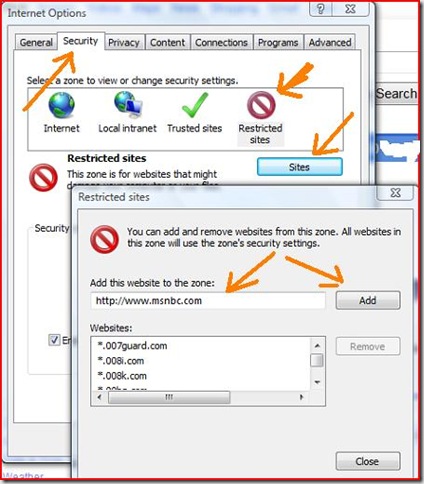

 Subscribe to Tech--for Everyone by Email
Subscribe to Tech--for Everyone by Email












Thanks! Even after 13 years of being here, it still just doesn’t feel right to have Thanksgiving in October. I tried having it BOTH months and it was really too much work with Christmas right after the 2 holidays. NTM, we were both sick of turkey. :(
LikeLike
delenn13,
You made me laugh.
Thank you.
LikeLike
Hey TP,
Good tips for all parents, grand… Basically everybody!
BE CAREFUL OUT THERE, The net is can be a swamp!!
Best,
Bob
LikeLike
BOB SLYKER,
Congratulations! You are the lucky winner of the Tech Paul Understatement Of The Week Award.
And it’s only Monday — good job!
Good to see you here again!
LikeLike