Tips for staying safer on Facebook
I wouldn’t touch Facebook with a bargeman’s pole, but for those who do.. (and please, direct your Facebooking friends and family to this tutorial also.)
* How to stay safe on Facebook and avoid the top 5 scams
“Facebook has over a billion users, which makes it a popular medium for cyber criminals to spread scams. Facebook users continue to fall for the same old ones, while some new tricks are growing as well.
All of them aim to steal sensitive user data or distribute malware. We looked into what the biggest Facebook scams are, how they trick users and included tips on how to avoid falling victim to them.
You may be surprised which popular “application” that one of your friends may have sent you is actually the biggest scam going around...” See the full list
* * *
Today’s quote: “People will always notice something about you. It might be the way you walk or the way you talk, or just simply your personality. Live each day in the way you want to be remembered. Live in such a way that people will be inspired by those unique qualities that you have and strive to live better lives for themselves.” ~ Amaka Imani Nkosazana
Copyright 2007-2015 © “Tech Paul” (Paul Eckstrom). All Rights Reserved.
>> Folks, don’t miss an article! To get Tech – for Everyone articles delivered to your e-mail Inbox, click here, or to subscribe in your RSS reader, click here. <<
All we really have, in the end, are our stories.
Make yours great ones. Ones to be proud of.
April 24, 2015 Posted by techpaul | advice, computers, cyber crime, hackers, Internet, Internet scam, privacy, security, tech | advice, Facebook, list, privacy, safety, scam, scams, security, tutorial | Leave a comment
A List of Active Scams (to be wary of)
Yesterday’s article prompted a reader to ask,

Seen on Litigation Digest
Q: “Do u know of any good sites that list all latest known scams?”
A: I don’t think there is any one particular “master list” of the latest fraud, rip off, scam, bogus websites, etc., fly-by-night companies, etc., but there are resources the smart consumer should be aware of. Here are just a few: (not necc. in order of import.)
1) Snopes
The definitive Internet reference source for urban legends, folklore, myths, rumors, and misinformation.
2) Current Top 10 List of Scams and Frauds
Find out what the latest scams are on the internet, in your mail or on your phone.
There is loads of free fact sheets, guides and links to reporting authorities.
3) Consumer Frauds and Scams | USA.gov
Tips to help you avoid scams and fraud. … How to Protect Yourself Against
Consumer Frauds and Scams. Banking and ATM Frauds Protect your money
from
And to give you some idea of just how GIANT a task compiling such a list would be … (as well as being perhaps the main ‘bookmark this’ page offered here today..)
There are many internet scams including career, employment, unemployment,
education, business, visa, and other scams. Here’s an A – Z of the most common …
I’m going to have to look into this more.. and I welcome any reader suggestions for answering the reader’s question.
Oh. Yes. Almost forgot. The Better Business Bureau maintains a list of scams.
Don’t get hooked by a scam. Check our list of scams from across North America.
I have to go sulk now. Microsoft just switched my “classic” Hotmail to the new “Outlook.com” mail, and I absolutely hate it. Trouble is.. I’m not aware of any good webmail to switch to.. they all have issues. The day where I go off the grid may be coming sooner than planned.
[ In case you didn’t know the lingo.. when you see an * asterisk before and after a word, it signals that the author cannot print the word they really want to use.. so use substitution. Example: “*Rats*. I just stepped in some dog *stuff*!” ]
Copyright 2007-2013 © “Tech Paul” (Paul Eckstrom). All Rights Reserved.
>> Folks, don’t miss an article! To get Tech – for Everyone articles delivered to your e-mail Inbox, click here, or to subscribe in your RSS reader, click here. <<
All we really have, in the end, are our stories.
Make yours great ones. Ones to be proud of.
March 29, 2013 Posted by techpaul | advice, cyber crime, how to, Internet, Internet scam | bbb, consumer, current, Current Top 10 List of Scams and Frauds, fraud, Internet, Internet Scams List: A - Z, list, ripoffs, scams, snopes, top 10 | 2 Comments
Troubleshooting Steam
When something goes wrong, and you have trouble getting your Steam games to launch, and play properly, there are many potential causes. Sometimes these “causes” can be “cured” by simply “rebooting” (turn off, then on again (aka “restart”)) your computer.
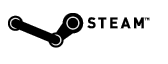 Other times it will take a bit more effort and research.
Other times it will take a bit more effort and research.
And, sometimes, it may take a total re-Install of the Steam Client.. (and, I’ve heard, sometimes that just makes things worse.) Or it might take something in between.
As a good ‘first step’ in resolving your issue you can (should) look in the Steam FAQ’s for Troubleshoot and How-To’s for previously posted answers for your particular trouble (you should be seeing an error message..)
Next, rest assured you are not the first person to have your problem, so use the ‘search feature’ in the Steam User forums. Try to use your error message as your “search term”. You should find others who have experienced your glitch, and others will have posted ‘fixes’ and steps for how they solved the trouble. If you should be unable to find your particular error (highly unlikely) you can post your question (seeking help) there. Other users will/may reply with a cure.
(Here is a good example of a helpful ‘thread’ for “cannot connect” errors: http://forums.steampowered.com/forums/showthread.php?t=976072.)
Of course, you can “google it”, and get results such as: on Ask.com, someone answered: “To fix steam, you need to restart it every now and then or delete its configurations. This includes the favorite servers and games that you have downloaded in the past.” Which may (or may not) help you cure your glitch.
In those ‘worse case’ situations, you can contact Steam directly for tech support, (here: Steam Support) but be aware you will be waiting for their email reply (of dubious helpfulness..)
Further, you may need to disable, or remove, some “incompatible” programs (or settings in certain programs) which may be causing ‘conflicts’ with the Steam Client software. An alert reader sent me a copy of a list that Steam Support sent them. I am pasting it here.
Important:
The list below does not address every firewall application that could cause an issue, nor does it address viruses/spyware. Please see the Using a Firewall with Steam article and the Spyware, Adware, and Viruses Interfering with Steam article for further instructions if the issue persists after checking for the programs listed below.
Any applications running in the background may negatively affect your games or Steam itself. Certain applications can lead to more serious issues such as limited connectivity and game crashes. It is highly recommended that you close all background applications before launching Steam to ensure the best performance and stability. After you are done playing, feel free to re-enable these applications.
The applications listed below have been known to interfere with Steam and Steam games:
Hidden Processes
Certain applications may load when Windows starts and are not obviously indicated. For example, they may not appear in the Windows task bar but they may be among some of your active processes, using your system’s resources. These programs may cause crashes and other difficulties using Steam and playing games.
Please see the How to Disable Background Applications article to see instructions for disabling non-essential background programs and preventing background applications from silently loading when Windows starts.
Software to Look For
The following applications have been known to cause issues with Steam and playing games:
Anti-Virus Applications – Any Anti-Virus program could potentially block Steam and Steam game access, especially when not properly configured for use with Steam. Please make sure that Steam and all Steam games are listed as exceptions in these programs. If the issue persists, please try disabling or temporarily uninstalling the program to test the issue.
- Avast!
- AVG Anti-virus *
- BitDefender
- F-Secure
- Iobit Advanced System Care *
- Kaspersky Anti-virus
- McAfee Anti-virus
- Nod32 Anti-virus *
- Norton/Symantec Anti-virus
- Panda Anti-virus
- Threatfire
- Trend Micro
- VIGuard Anti-virus
Anti-Spyware Applications
- Ad Aware
- CA Pest Patrol
- PC Tools Spyware Doctor with AntiVirus (may need to disable Full-Screen detection in the Advanced settings)
- Spybot Search & Destroy
- Spycatcher Express
- Spyware Doctor
- Spyware Terminator
- Webroot Spy Sweeper *
Firewall/Security Applications
- CA Internet Security Suite
- Comodo (With Portal 2 running the firewall in Defense+ in training mode allows the game to run)
- CYBERsitter
- ESET Smart Security
- Netlimiter
- McAfee Personal Firewall
- Nvidia Network Access Manager/Firewall *
- Nvidia ForceWare Intelligent Application Manager
- Outpost Firewall (Disabling System Guard under Proactive Protection allows Portal 2 to run)
- Panda Internet Security
- Peer Guardian
- PeerBlock
- Tiny Personal Firewall
- Verizon Internet Security Suite
- Zone Alarm
- Constant Guard by Comcast
- Online Armor
Other Applications
- IOBit Advance System Care
- Airfoil
- Alcohol 120%
- AMD External Event Utility
- AOLacsd.exe (AOL connection driver)
- ATI Hotkey Poller
- ATI Tray Tools
- BitTorrent/uTorrent (all clients)
- Creative Software (Alchemy, MediaSource 5 on Asus G60VX models specifcally)
- Catalyst AI
- Daemon Tools
- Download Accelerators (all clients)
- EVGA Precision
- Garfield Daily Desktop Comic
- GhostSurf 2007
- Google Toolbar, Google Updater
- GSC
- Hamachi
- HotSpot Shield
- HydraVision
- iZ3D DirectX injection
- K-Lite Codec Pack
- LimeWire, BearShare or other Peer 2 Peer applications
- LogMeIn
- Microsoft Screen Magnifier in Windows 7 (magnify.exe – may cause in-game cursor issues)
- MSI Afterburner
- nProtect GameGuard *
- PC Time Limit
- Skype
- Slysoft AnyDVD
- StarDock KeepSafe
- SteamWatch
- iolo System Mechanic
- TeamSpeak (can lead to mic issues)
- Total Recorder
- Tuneup WinStyler Theme Service
- UPEK Protector Suite
- Ventrilo (can lead to mic issues)
- VirtuaGirl 2
- Western Digital Backup Anywhere
- Whitesmoke Translator (may cause the Source engine to crash)
- WindowBlinds
- Xfire
* We recommend that applications listed in bold with a ( * ) symbol are fully uninstalled from your system if disabling them does not resolve the issue
Details
Issues related to any of the programs listed below may be resolved by exiting and/or disabling the program and then exiting and restarting Steam. For certain applications, a system reboot may be required after you have shut down or disabled them.
Antivirus Software
Incorrectly configured antivirus software may prevent proper operation of Steam and Steam games.
- VIGuard anti-virus software has been found to conflict with Steam games – an error message stating “Failed to duplicate pipe handle” will be generated when attempting to load the game. Add the contents of your Steam installation folder to VIGuard’s authorized folder exceptions list to correct this issue.
- AVG 7.5, Norton/Symantec and Nod 32 software has been known to cause game crashes. AVG 7.5 must be fully removed from your system in order to prevent these crashes.
- F-Secure’s “DeepGuard” feature is known to cause Error Code 51 when launching Steam games.
Anti-Spyware Software
Aggressive spyware detection software may block the normal operation of Steam. We have received reports that Spycatcher Express, Webroot Spy Sweeper and CA Pest Patrol (bundled with AOL’s Security Center) may prevent Steam client application updates and connecting to game servers.
PC Tools ThreatFire software (which is also contained in PC Tools Spyware Doctor) can prevent the normal operation of loading of Steam games, including common errors such as Unable to load filesystem_steam.dll and Engine Error: Could not load library client. If you are encountering Steam errors and have ThreatFire or Spyware Doctor installed, please do the following:
- Disable Behavior Guard via PC Tools My Account service. Disabling the service through Intelli-Guard will not resolve the issue.
- If this fails to resolve the issue, fully disabling or uninstalling ThreatFire or Spyware Doctor may be necessary.
Peer-to-Peer (P2P) Clients
P2P programs such as Kazaa, LimeWire, BitTorrent, E-mule, and Exeem can consume a large portion of your bandwidth, which may prevent Steam from connecting. Do not run file sharing applications while you are using Steam.
Firewalls
Newer versions of COMODO Internet Security includes a sandbox feature that may disable services that Steam needs to run on. Make sure important services are not being run in the sandbox mode.
FTP and Web Server Applications
As with P2P programs, these programs are generally very bandwidth-intensive and may generate errors in Steam. Examples include IIS services for Windows, Apache web server and MySQL servers.
IP Filtering Programs
Peer Guardian, CYBERsitter, and Netlimiter have been found to cause Steam connection issues. These programs are not compatible with Steam and must be disabled or permanently removed from the computer in order to avoid conflicts.
IP Masking Programs
Programs designed to mask your IP (GhostSurf 2007, Anonymizer, etc) will impact Steam’s ability to send and receive data.
Download “Accelerator” and Download Manager Programs
These programs may interfere with installing and/or downloading updates through Steam. Download accelerator programs should be disabled while using Steam.
Additionally, Internet Download Manager has been found to cause crashes when the Steam Storefront is loaded.
Windows Theme Editors
Tuneup WinStyler Theme Service has been found to cause a crash with the Steam client application and WindowBlinds may cause crashes with Source games.
Virtual Private Network (VPN) Software
VPN software will prevent the Steam client application from accessing the Steam network.
Other Applications
- Look’n’Stop has been reported to cause issues with Steam when its “Unknown UDP Packet” filter is enabled.
- PowerStrip custom display modes software may cause issues with load time and crashing in games – it is recommended that you select the “Restore to default” setting in PowerStrip before playing (you may resume using PowerStrip normally once you are done).
- The nVidia Network Access Manager has been found to cause problems as described in the Nothing appears on the Storefront screen in Steam topic.
- Airfoil will cause the error “Game name failed to start (error code 51).” if “Instant Hijack” is enabled. You will either need to disable “Instant Hijack” (you do not need to restart your computer when prompted) or add Steam and all Steam games to the excluded programs.
In-Game Overlay Application Incompatibility List
X-Fire
The in-game overlay may not function if X-Fire is running and also trying to draw its in-game chat interface on the game you have launched.
Workaround:
Close X-Fire, or set it to not attempt to run its in-game portion on games not launched via X-Fire.
Windows Blinds
Reported as possibly preventing the in-game overlay from functioning in some games.
Workaround:
We are currently investigating a solution to this issue. In the mean time, please do not use Window Blinds with Steam.
Ventrilo
Reported that the in-game hot-key bindings for Ventrilo may stop working with the overlay.
Workaround: This has been reported to be a Vista issue and making the involved apps Run as Administrator solved the problem.
I do hope you get your issue resolved without having too much gnashing of teeth, hair-pulling, etc., as gaming is vital. But please note: I am not a Steam tech support guy, and if you write in with questions seeking help, I will simply refer you to the links and advice in this article. (I have stopped using Steam altogether.)
And thank you, Dear Reader, for sending me that list.
If you made it down this far, here’s a reward: a reading reco: Save our Internet before we go off the digital cliff
“The Internet is a public good — indeed, a public necessity — that is being abused by profiteers. Through their greed, they’re driving us off the Internet cliff.” Read more..
Today’s quote: “I told my psychiatrist that everyone hates me. He said I was being ridiculous – everyone hasn’t met me yet.” ~ Rodney Dangerfield
Copyright 2007-2013 © “Tech Paul” (Paul Eckstrom). All Rights Reserved.
>> Folks, don’t miss an article! To get Tech – for Everyone articles delivered to your e-mail Inbox, click here, or to subscribe in your RSS reader, click here. <<
All we really have, in the end, are our stories.
Make yours great ones. Ones to be proud of.
January 22, 2013 Posted by techpaul | advice, computers, how to, Internet, performance, software, tech, troubleshooting | fix, games, Gaming, help, how to's, incompatible, list, programs, repair, software, steam, steam client, troubleshoot, troubleshooting, valve, won't play | 2 Comments
A List of Vista & Windows 7 Run Commands
Today I thought I would post a “cheat sheet” list for you guys.
 “Run” is a “keyboard shortcut” way of quickly launching programs and utilities, and also accessing “Settings” menus and tools that otherwise are hidden.
“Run” is a “keyboard shortcut” way of quickly launching programs and utilities, and also accessing “Settings” menus and tools that otherwise are hidden.
To get to “Run“, press the Windows logo key + “R”, together.
This list is not a complete listing, but looking at it, and exploring a bit, may help you on the road to becoming a “power user”. Some of these I use a lot. Others, I never have.
(Though this is a Vista/Win7 list.. most of these work on the older XP as well.)
Open Run and type the (bold text) command, then press Enter. It fast, and simple (as keyboard shortcuts are meant to be).. Uber Geeks have many of these memorized.. but you may prefer to print it out, or bookmark this page.
- Action Center= wscui.cpl
- Administrative Tools = control admintools
- Backup and Restore = sdclt
- Cleartype Text Tuner = cttune
- Computer Management = compmgmt.msc or CompMgmtLauncher
- Control Panel = control
- Create a System Repair disc = recdisc
- Device Manager = devmgmt.msc
- Devices and Printers = control printers
- Direct X Troubleshooter = dxdiag
- Disk Management = diskmgmt.msc
- Event Viewer = eventvwr.msc
- File Signature Verification Tool = sigverif
- Folders Options = control folders
- Keyboard = control keyboard
- Microsoft Management Console = mmc
- Microsoft Support Diagnostic Tool = msdt
- Mouse = control mouse or main.cpl
- Performance Monitor = perfmon.msc
- Personalization = control desktop
- Power Configuration = powercfg.cpl
- Print management = printmanagement.msc
- Printer User Interface = printui
- Problems Steps Recorder = psr
- Programs and Features = appwiz.cpl or control appwiz.cpl
- Recovery = control.exe /name Microsoft.Recovery
- Registry Editor = regedit or regedt32
- Resource Monitor = resmon
- Services = services.msc
- System Configuration Utility = msconfig
- System Information = msinfo32
- System Properties = sysdm.cpl or Windows logo key + Pause/Break
- System Restore = rstrui
- Task Manager = taskmgr
- Task Scheduler = control schedtasks
- Taskbar and Start Menu = control.exe /name Microsoft.TaskbarandStartMenu
- User Accounts Windows = netplwiz or control userpasswords2
- Volume Mixer = sndvol
- Windows Activation Phone Numbers = slui 4
- Windows Easy Transfer = migwiz
- Windows Memory Diagnostic = MdSched
- Windows Standalone Update Manager = wusa
- Windows System Security Tool = syskey
- Windows Version = winver
Accessories
- Calculator = calc
- Character Map = charmap
- Command Prompt = cmd
- Connect to a Network Projector = NetProj
- Connect to a Projector = displayswitch or Windows logo key + P
- Defragment User Interface = dfrgui
- Disk Cleanup Utility = cleanmgr
- Magnifier = magnify
- Microsoft Paint = mspaint.exe
- Narrator = Narrator
- Notepad = notepad
- On Screen Keyboard = osk
- Presentation Settings = PresentationSettings
- Remote Desktop Connection = mstsc
- Snipping Tool = snippingtool
- Sound Recorder = soundrecorder
- Sticky Note = StikyNot
- Sync Center = mobsync
- Windows Explorer = explorer or Windows logo key + E
- Windows Mobility Center (Only on Laptops) = Windows logo key + X
- Wordpad = write
Internet Explorer = iexplore
Internet Explorer (No Add-ons) = iexplore -extoff
Internet Explorer (No Home) = iexplore about:blank
- Windows Fax and Scan = wfs
- Windows Fax and Scan Cover Page Editor = fxscover
- Windows Media Player = wmplayer
- Windows Media Player DVD Player = dvdplay
Logs out of Windows = logoff
Shuts Down Windows = shutdown
Related articles:
- What Is The “Windows key” Good For?
- Tip: Keyboard Shortcuts – Manage Your Windows with Alt
- Using Your Keyboard Instead Of Your Mouse*
Copyright 2007-2011 © “Tech Paul” (Paul Eckstrom). All Rights Reserved.
>> Folks, don’t miss an article! To get Tech – for Everyone articles delivered to your e-mail Inbox, click here, or to subscribe in your RSS reader, click here. <<
January 30, 2012 Posted by techpaul | advice, computers, how to, keyboards and mice, Microsoft, PC, tech, tweaks, Vista, Windows 7 | command, commands, keyboard shortcut, list, run, Windows | 8 Comments
What Is The "Windows key" Good For?
Have you ever wondered about that keyboard key (in the lower left) that has the Microsoft logo on it? Maybe wondered what it does?
 That is called the “Windows key”, and it is useful for launching several ‘keyboard shortcuts‘. Keyboard shortcuts expedite common operations by reducing input sequences to a few keystrokes, hence the term “shortcut”. Not only do keyboard shortcuts save you time and motion, they make you look savvy.
That is called the “Windows key”, and it is useful for launching several ‘keyboard shortcuts‘. Keyboard shortcuts expedite common operations by reducing input sequences to a few keystrokes, hence the term “shortcut”. Not only do keyboard shortcuts save you time and motion, they make you look savvy.
Here is a list of some Windows key shortcuts. Try them out yourself, and see if you don’t agree.
- Windows Key + “E” – Opens a new Explorer Window. (explorer is the file manager you use to view and manage drives, folders, and files.)
- Windows Key – Displays the Start Menu.
- Windows Key + “D“ – Minimizes all windows and shows the Desktop. Hitting it again opens all windows and takes you right back to where you were.
- Windows Key + “F“ – Displays the Find (aka Search) all files dialog box.
- Windows Key + “L“ – Locks your computer, so the next person to sit at it needs to enter the User password (prevent snoops).
- Windows Key + “M” – Minimizes all open windows. Windows Key + Shift + “M” – Restores all previously open windows to how they were before you Minimized them.
- Windows Key + “R” – Displays the Run command.
- Windows Key + F1 – Displays the Windows Help menu.
- Windows Key + Pause/Break – Displays the Systems Properties dialog box.
- Windows Key + Tab – Cycles through the tabs (open programs) on the Task Bar.
- Windows Key + “U” – Displays the Utility Manager with accessibility options; Magnifier, Narrator and On-Screen Keyboard.
- Windows Key + “X” – Opens the Mobility Center on laptops, where you can manage your settings for conserving battery, etc. (see, Travelers’ Tips for Maximum Laptop Battery Life)
I use the “R” and “E” shortcuts all the time. And, if I was in an office environment, or had kids in my house, I would use “L” religiously! Which will you use most?
Folks, a holiday weekend is again upon us. Traditionally, Labor Day is celebrated by most Americans as the symbolic end of the summer. The holiday is often regarded as a day of rest and parties. I hope you all have a great, safe, weekend.
Let’s kick things off..
Vodpod videos no longer available.
Copyright 2007-2010 © “Tech Paul” (Paul Eckstrom). All Rights Reserved. ![]() post to jaanix.
post to jaanix.
>> Folks, don’t miss an article! To get Tech – for Everyone articles delivered to your e-mail Inbox, click here, or to subscribe in your RSS reader, click here. <<
| Share this post : |  |
September 3, 2010 Posted by techpaul | advice, computers, how to | keyboard, list, shortcuts, techpaul, windows key | 16 Comments
How To Repair the Add/Remove Programs List*
Reader Asks How To Repair the Add/Remove Programs List
Q: I have listing of programs which show up in my add/remove programs that do not exist on my computer. I would like to remove them from the add/remove programs. Is there a program or do you know an easy way to remove non-existent programs which still show up here?
 A: When a program remains in the list of installed programs in your Control Panel’s Add/Remove Programs, after you have uninstalled it, it really doesn’t hurt anything to leave the entry there– but it is annoying and .. well, wrong. All it is is a key in the Registry didn’t get deleted by the uninstaller (which is why I use Revo to uninstall programs and not Add/Remove Programs or the Uninstaller)
A: When a program remains in the list of installed programs in your Control Panel’s Add/Remove Programs, after you have uninstalled it, it really doesn’t hurt anything to leave the entry there– but it is annoying and .. well, wrong. All it is is a key in the Registry didn’t get deleted by the uninstaller (which is why I use Revo to uninstall programs and not Add/Remove Programs or the Uninstaller)
The simplest way to remedy this ‘glitch’ is to click on the entry and launch the Remove process (as if it was still there) — Windows should “discover” that the program no longer exists, and ask if you want to remove it from the listing – answer yes, and it will remove the name.
(Vista and Win 7 are pretty good at this, but in XP [and older] this is more of a 50/50 proposition.)
If Windows doesn’t fix itself, then you can run the Registry repair/cleaner in CCleaner, which should find and delete the Registry key. When CCleaner asks if you want to make a backup, answer yes.
The direct approach is to manually edit the Registry. The Microsoft instructions for that are here, http://support.microsoft.com/kb/314481. As always, I remind you that editing the Registry is risky and to make a new Restore Point (System Restore) and a Registry backup before editing the Registry.
* Orig post: 9/14/2009
Copyright 2007-2010 © “Tech Paul” (Paul Eckstrom). All Rights Reserved. ![]() post to jaanix.
post to jaanix.
>> Folks, don’t miss an article! To get Tech – for Everyone articles delivered to your e-mail Inbox, click here, or to subscribe in your RSS reader, click here. <<
| Share this post : |  |
August 10, 2010 Posted by techpaul | computers, how to, Microsoft, PC, software, tech, troubleshooting, Vista, Windows, Windows 7, XP | Add/Remove Programs, advice, fix, how to, list, repair, techpaul, tip, troubleshooting | 6 Comments
Best Free Programs For your PC
Loyal friends and true to this site have seen me mention and recommend Rick Robinette’s What’s On My PC.. website. I read it every day so I know that each and every Wednesday he compiles a list of “recommended reading” from some terrific tech bloggers, which he calls “Geek Squeaks” (check out his most recent, here, to see what I mean). This is a great collection of free education resources, and I salute him for the effort he goes through to assemble it for us.
One of the writers regularly featured on Geek Squeaks wrote and asked me if I could post one of his articles as a “guest writer”. I declined, as I don’t do “guest writers” here (you’re stuck with me) but I am happy to bring the website they have to your attention, Dear Reader. Please click this link and look at: List of Best Free Software for New Computer.
I’m pretty sure you’ll be glad you did!
Copyright 2007-2010 © “Tech Paul” (Paul Eckstrom). All Rights Reserved. ![]() post to jaanix.
post to jaanix.
>> Folks, don’t miss an article! To get Tech – for Everyone articles delivered to your e-mail Inbox, click here, or to subscribe in your RSS reader, click here. <<
| Share this post : |  |
August 5, 2010 Posted by techpaul | blogging, computers, free software, tech | best, free, list, software | 1 Comment
• About Tech Paul
 I am a Retired computer & network technician. I used to think the machines were pretty cool. Now I don’t.
I am a Retired computer & network technician. I used to think the machines were pretty cool. Now I don’t.
They’re anything but.
I regularly posted how-to’s and tricks & tips and general computing advice here starting in 2007. (Use the Search tool to find answers. But be aware, many are rather dated.) Sometimes I answered (your) specific questions in an article if I believed the answer was generally helpful to “everyone”. All the writing you see was my own, typos and all. There always is/was an implied “IMHO” in what you see here.
Note: You are responsible for using this blog and its content. I am in no way liable for any losses caused by user error, viruses and/or other malware, hardware or software failure, or any other conceivable reason.
-
Recent Posts
- Merry Christmas
- Just one reason I walked away..
- Use a cellphone? Read this
- A great How To guide for Online Privacy
- “Medicaid Database Department” phone scam
- Yet another major theft..
- How to erase yourself from the Internet
- Accept these two realities
- Remove yourself from people search sites and erase your online presence
- 12 Simple Steps..
Blogroll
- * 100 Incredibly Useful and Interesting Web Sites
- * 15 Mobile Security Tools (smart phones/tablets)
- * AnandTech
- * Best Antivirus 2018 (comparison)
- * Best Free Antivirus 2018 (comparison)
- * Best Free Software
- * Best Internet Security Suites 2016
- * CNet's Security & Antivirus Center
- * Cult of Mac
- * CyberSafe (Kids) – How To Talk To Your Kids (Video Learning)
- * How to erase yourself from the Internet
- * How to remove yourself from Internet search results and hide your identity
- * How To Stay Anonymous Online
- * iLounge
- * Laptop Magazine (part of Tom's Guide)
- * Online Safety and Privacy Education
- * Paul Thurrott's SuperSite for Windows
- * Practical advice for greater online safety
- * Practical Advice for Parents: Computer Use
- * Pulp Tech
- * startpage (the world's most private search engine)
- * The Verge
- * TNW (The Next Web.com)
- * TWiT.TV
- * What's On My PC?
- * Z – MORE READING RECO'S
- How to stop Google from tracking you
Visitors to date
- 4,171,648
-
-




Pages
Recent Comments
Previous Tips & Answers (aka Search This Site)
-
Or use keyword(s)
May 2024 M T W T F S S 1 2 3 4 5 6 7 8 9 10 11 12 13 14 15 16 17 18 19 20 21 22 23 24 25 26 27 28 29 30 31 A Winner’s Blueprint for Achievement
BELIEVE while others are doubting.
PLAN while others are playing.
STUDY while others are sleeping.
DECIDE while others are delaying.
PREPARE while others are daydreaming.
BEGIN while others are procrastinating.
WORK while others are wishing.
SAVE while others are wasting.
LISTEN while others are talking.
SMILE while others are frowning.
COMMEND while others are criticizing.
PERSIST while others are quitting.~ William Arthur Ward

 Subscribe to Tech--for Everyone by Email
Subscribe to Tech--for Everyone by Email







